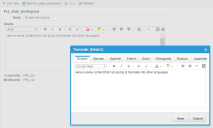Service Manager
Translating HTML Content
You can add HTML content to a workspace. Follow these steps to translate that HTML content into another language.
Before you begin this procedure, create the HTML content. See Adding a Workspace that Displays HTML Content for complete information about how to do this.
1.Log into the Service Manager Application.
2.Open the URL Workspace Content workspace. The application displays a list of HTML content.
3.Open the HTML content to translate.
4.Click the translation tool  icon. The application displays the Translate: [Details] dialog box.
icon. The application displays the Translate: [Details] dialog box.
Translating HTML Content
5.Click the tab of the language to translate into. For example, to translate the HTML content into French, click French.
6.Enter the translation of the HTML content.
7.Click Save. The application saves the translation of the HTML content.
8.Verify this by doing the following:
| a. | Log into the Service Manager Application. |
| b. | Change your locale to the one that you added translated content to. |
| c. | Open the workspace with the HTML content and ensure that it is the translated content that you entered. |
Was this article useful?
Copyright © 2019, Ivanti. All rights reserved.